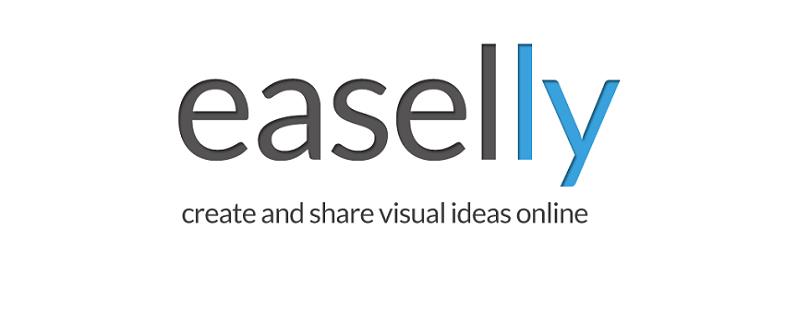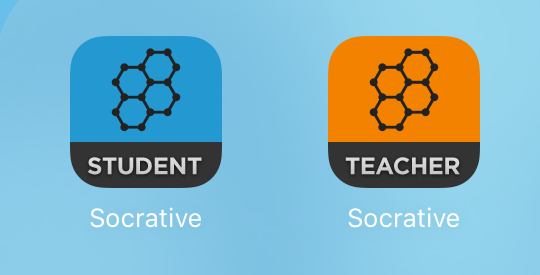The pound sign (#), or hashtag, turns any word or phrase that directly follow it into a searchable link. This allows you to organize content and track discussion topics based on those key words. So, if you wanted to post about HPU's Easy Ed Tech Twitter chat, you would include #HPUEasyTech in your tweet to join the conversation. Click on a hashtag to see all the posts that mention the subject in real time.
Educators can use hashtags to find innovative ways to engage students or integrate technology into the classroom. Educators can learn about the latest ways that other educators are creating dynamic lessons and challenging students by following teaching-trend associated hashtags. Some of the most popular hashtags for educators are:
#Blended Learning #EdChat #EdTech
Even celebrities like Jimmy Fallon, Jonah Hill, and Justin Timberlake use hashtags as inspiration for skits on the late night television show, The Tonight Show on NBC.
Hashtag with Jimmy Fallon and Justin Timberlake
Hashtag 2 with Jimmy Fallon and Jonah Hill
Most social media platforms support the use of hashtags. Twitter, Facebook, Instagram, and Tumblr all have a hashtag feature allowing you to organize and view similar posts with the same hashtag. You can use multiple hashtags in one tweet, but do not go overboard! One to three hashtags per post is considered acceptable.
Like Fallon, Hill, and Timberlake, hashtags can help your craft your voice. Hashtags can provide colorful commentary as a sort of "muttered into a handkerchief" aside, to give context and to convey humor or sarcasm. Using hashtags allows you to make an impression on a wide social media audience. Unlike these celebrities, educators must make sure they are sharing quality content to make the right impression.